Blog
Understanding Font Sizing in CSS: Exploring Pixels, Relative Units, Media Queries, and more
Stay informed on new product features, the latest in technology, solutions, and updates.
Jul 11, 2023
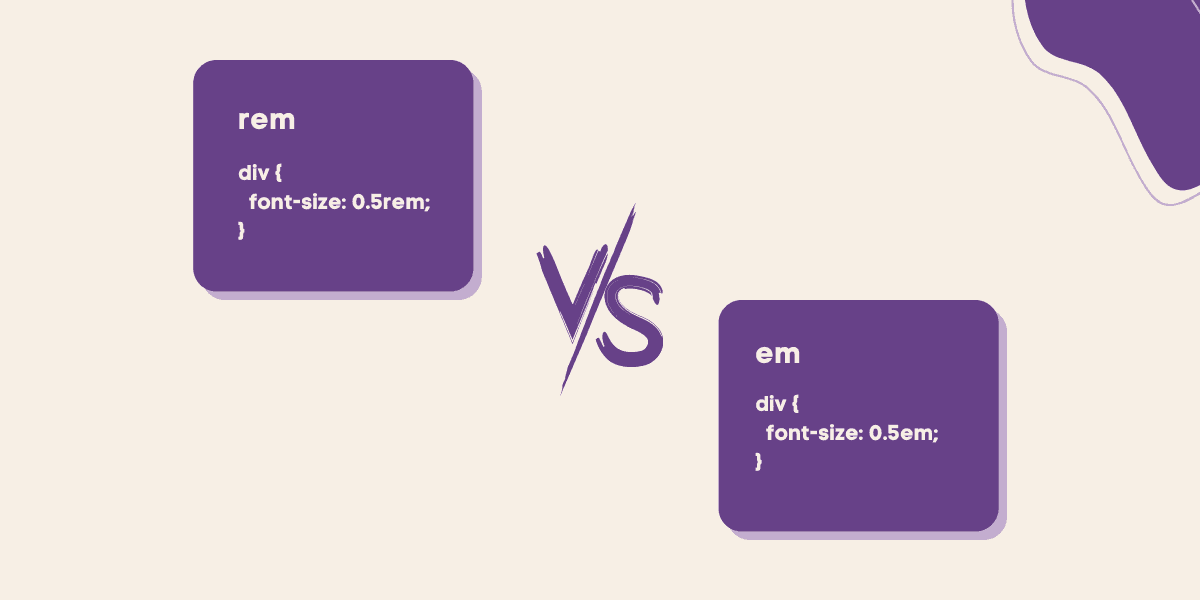
Introduction
When it comes to font sizing in CSS, there are various techniques and properties that can help you achieve the desired typography and ensure a consistent and visually appealing design. In this blog post, we will dive into different approaches like using pixels, relative units, media queries, vertical rhythm, fallback fonts, and aesthetic considerations. Let's explore each of these concepts in detail!
1. CSS font size
Using Pixels (px)
One common way to set font sizes is by using pixels. For example, you can set the font size of all <p> elements to 16 pixels using the following CSS:
The above code will ensure that all paragraphs have a font size of 16 pixels, maintaining consistency throughout your website.
Using Relative Units (em)
Relative units like em allow you to set font sizes based on the size of the parent element. This technique is particularly useful for creating scalable and flexible designs. Consider the following CSS:
In this example, the font size of <h1> elements will be twice the font size of their parent element, while <p> elements will have a font size that is 1.2 times the font size of their parent element. Using relative units helps maintain consistency and adaptability across different sections of your website.
Using Relative Units (rem)
Relative units like rem allow you to set font sizes based on the size of the root element. This technique is particularly useful for creating scalable and flexible designs. Consider the following CSS:
In this example, the font size of <h1> elements will be twice the font size of their root element, while <p> elements will have a font size that is 1.2 times the font size of their root element. Employing relative units aids in maintaining consistency and adaptability across various sections of your website
Using Percentage (%)
Font sizes defined in percentages are relative to the font size of the parent element.They are commonly used for responsive text sizing, allowing font sizes to scale proportionally with the parent element's size.
In the provided CSS code snippet, the .container class sets a base font size of 18 pixels for its child elements. Meanwhile, the .child class adjusts its font size using a percentage value. Specifically, it enlarges the font size by 20% relative to its parent element's font size.
This means that if a .child element is nested within a .container element, its font size will be calculated based on the font size defined for .container. If, for instance, the parent .container has a font size of 18 pixels, then the font size of the .child element would be 20% larger, resulting in a font size of 21.6 pixels (18 pixels + 20% of 18 pixels).
Using Viewport Units (vw/vh)
Viewport units are based on the size of the viewport (the browser window or device screen). Using viewport units for font sizing enables responsive typography that adjusts dynamically to the screen size, enhancing readability across various devices.
In the provided CSS snippet, font sizes for the <h1> and <p> elements are specified relative to the viewport dimensions using viewport units.
For the <h1> element, the font size is set to 5vw, which means it will be 5% of the viewport width. This ensures that the font size dynamically adjusts based on the width of the viewport. For example, if the viewport width is 1000 pixels, the font size of the <h1> element would be 50 pixels (5% of 1000 pixels).
Similarly, for the <p> element, the font size is set to 8vh, meaning it will be 8% of the viewport height. This allows the font size to scale relative to the height of the viewport. For instance, if the viewport height is 800 pixels, the font size of the <p> element would be 64 pixels (8% of 800 pixels).
Using viewport units for font sizing offers a responsive approach, ensuring that text scales appropriately with changes in the viewport dimensions. This can be particularly useful for creating typography that adapts smoothly to various screen sizes and aspect ratios, enhancing the overall user experience.
Responsive Font Sizes Using Media Queries
Media queries enable you to apply different styles based on the characteristics of the user's device or screen size. This can be particularly useful when it comes to font sizing for different screen sizes. Consider the following example:
In this example, the font size of <h1> elements is reduced to 16 pixels when the screen width is 600 pixels or less. This responsive approach ensures optimal readability on smaller devices and provides a better user experience.
2. Inheritance and the font-size Property
CSS offers the ability to inherit font sizes from parent elements using the inherit keyword. For example:
In this example, the font size of <h1> elements will inherit the font size from their parent element, which is set to 16 pixels in this case. This approach allows for consistent font sizing throughout your document.
3. Vertical Rhythm and Font Sizes
Maintaining a consistent vertical rhythm in your typography is important for visual harmony and readability. This can be achieved by setting a consistent line-height along with the font size. Consider the following CSS:
By setting a font size of 16 pixels and a line height of 1.5, each line of text will have a height of 24 pixels. This creates a visually pleasing layout and enhances the overall typography of your webpage.
4. Font contrast and legibility
Ensuring adequate contrast between text and background colors is crucial for legibility. For example, if you have black text on a white background, the contrast ratio between the two should meet accessibility standards to ensure readability for all users, including those with visual impairments
-
In this example, the contrast between the text color (#333333) and the background color (#ffffff) meets accessibility standards. However, if you were to use a lighter gray for the text color, such as #999999, the contrast ratio might not be sufficient for readability, especially for users with low vision or color blindness.
-
To ensure adequate contrast, you can use tools like the WebAIM Contrast Checker or browser extensions to evaluate the contrast ratio between text and background colors. Adjusting the color values until you achieve a contrast ratio that meets accessibility guidelines will help ensure that your text is legible for all users.
5. Font line length for optimal readability
-
Aiming for
50-75characters per line is a common guideline for optimal readability in text layout. When lines of text are too long, readers may find it challenging to track their place and move from one line to the next, leading to fatigue and reduced comprehension. Conversely, lines that are too short can disrupt the reading flow and require frequent eye movements, also impacting readability. -
By adhering to the
50-75characters per line guideline, you can strike a balance between these extremes, providing readers with enough content per line to maintain a comfortable reading pace while minimizing eye strain. This guideline is especially relevant for body text in articles, blog posts, and other longer-form content where readability is paramount
6. Using system fonts for web design
- Utilizing system fonts offers a straightforward approach to enhancing website performance and ensuring consistency across devices and platforms.
- System fonts, such as Arial, Helvetica, and Times New Roman, are instantly available on users' devices, eliminating the need for additional font downloads and contributing to faster page loading times.
- While system fonts provide consistency and efficiency, it's essential to consider design requirements and branding preferences, sometimes necessitating a combination of system and custom fonts for optimal aesthetic and performance balance.
7. Font subsetting for improved performance
- Font subsetting is a strategy employed in web design to optimize the delivery of custom fonts by including only the essential characters, weights, and styles required for a particular website's content.
- By tailoring the font file to contain only the necessary glyphs, font subsetting reduces its overall size, leading to faster download times and improved performance.
- This optimization technique is especially valuable in scenarios where custom fonts are utilized extensively across a website, as it helps minimize the amount of data transferred from the server to the user's browser.
- Tools like Font Squirrel's Webfont Generator font subsetting process, allowing web developers to automate the extraction of required characters and generate subsetted font files tailored to their specific needs. -Overall, font subsetting plays a crucial role in enhancing web performance by optimizing font delivery, conserving bandwidth, and ultimately contributing to a smoother and more efficient browsing experience for users.
8. Choosing the right font format
-
When incorporating custom fonts into web design, it's essential to consider the font formats used for optimal performance. Modern font formats like WOFF2 (Web Open Font Format 2) offer superior compression and faster loading times compared to older formats such as TTF (TrueType Font) or OTF (OpenType Font)
-
WOFF2 is specifically designed for web use and provides significant improvements in compression efficiency over its predecessor, WOFF. By compressing font data more effectively, WOFF2 reduces file sizes without compromising the quality of the fonts. This results in faster download times, particularly beneficial for users with slower internet connections or accessing websites on mobile devices.
9. Hosting fonts locally for better control and performance
Hosting fonts locally offers several advantages for web developers seeking greater control over font delivery and improved website performance. Here's a deeper look into the benefits and considerations:
-
Reduced Dependency: Hosting fonts locally minimizes reliance on third-party services like Google Fonts or Adobe Fonts. By serving fonts directly from your server or CDN, you gain independence from external providers, reducing the risk of service disruptions, changes in terms of service, or downtime issues.
-
Improved Loading Times: Local hosting allows fonts to be served from servers that are closer to your users, optimizing delivery speed and reducing latency. This can lead to faster font loading times compared to fetching fonts from external sources, especially for users located far from the servers of third-party font providers.
10. Font display strategies for optimal user experience
Font display strategies manage how web fonts are presented during loading, crucial for optimizing user experience. Here's an overview of strategies and their usage:
- auto: Default browser handling; suitable when specific font loading behavior isn't required.
- block: Text remains invisible briefly; use when font appearance is crucial but invisible text time must be minimized.
- swap: Immediate text display with fallback font, seamlessly switching to web font when available; ideal for prioritizing text visibility.
- fallback: Longer fallback font usage; prefer web font but willing to show fallback to avoid extended invisible text.
- optional: Browser decides based on factors like connection speed; prioritize for performance-critical applications.
11. Using Fallback Fonts for Compatibility
To ensure a consistent font style across different devices and platforms, it's important to specify fallback fonts in case the preferred font is not available. This can be achieved using the font-family property. For example:
In this case, the browser will attempt to use the font "Arial" for paragraphs, but if it's not available, it will use a generic sans-serif font as a fallback. This ensures that your typography remains consistent and readable for all users.
12. Preloading and font swapping techniques
Preloading and font swapping are essential techniques for enhancing the user experience during font loading, ensuring smooth text rendering and minimizing disruptions like Flash of Unstyled Text . Here's how these techniques work:
- Preloading: By using the HTML tag, web developers can instruct the browser to prioritize the loading of fonts early in the page load process. This ensures that fonts are fetched and available for rendering as soon as they are needed, reducing the likelihood of delays. The as="font" attribute specifies that the resource being preloaded is a font file, while the type="font/woff2" attribute specifies the MIME type of the font file. Additionally, the crossorigin attribute ensures that the font file can be requested from a different origin if necessary.
- Font swapping: The CSS property
font-display: swap;is a valuable tool within@font-facerules, dictating the behavior of fonts as they load on a webpage. When applied, this property prompts the browser to promptly render a fallback font, such as a system font or a generic font family, while simultaneously initiating the loading process for the designated web font. Once the web font is fully loaded and ready for use, the browser seamlessly swaps it in, replacing the fallback font. This approach effectively mitigates the occurrence of Flash of Unstyled Text , ensuring that text remains legible and maintains a consistent visual appearance throughout the font loading process. In essence,font-display: swap;enhances the user experience by prioritizing readability and providing a seamless transition from fallback to web font.
13. Aesthetic considerations in font sizing
When setting font sizes, it's important to consider visual hierarchy, readability, and overall aesthetics. For example:
In this example, the larger font size and bold weight of <h1> elements create a visual hierarchy, drawing attention to important headings. On the other hand, the smaller font size and appropriate line height of <p> elements enhance readability and improve overall aesthetics.
Feel free to further expand on each section with explanations, additional examples, and practical use cases. This refactored content should provide a comprehensive guide for a blog post on font sizing in CSS.
Sure! Here's the refactored version of the additional examples:
14. Accessibility considerations in font sizing
In this example, the default font size for the <p> elements is set to 16 pixels. However, for users who prefer reduced motion as per WCAG recommendations, the font size is reduced to 14 pixels. This ensures that the content remains accessible to a wider audience.
15. Avoiding text in images for better accessibility and SEO
In the real world of web design and digital content creation, the use of images to convey textual information has been a common practice. While visually appealing, incorporating text within images presents significant drawbacks, particularly concerning accessibility and usability.
Text within images poses accessibility challenges, hindering access to content for individuals using screen readers or assistive technologies. These users rely on the underlying HTML text to navigate and comprehend web content. When text is embedded in images, it may raise the below issues
- Screen Reader Compatibility: Screen readers can't interpret text within images, making it inaccessible to users with visual impairments.
- SEO Impact: Text in images isn't indexable by search engines, affecting the page's search ranking and visibility.
- Responsive Design: Text in images doesn't scale well across devices, compromising readability on different screen sizes.
- Loading Time: Including text in images increases file size, leading to longer loading times and slower performance.
16. Cross-browser compatibility in font sizing
In this example, the font size of the <p> elements is set to 16 pixels by default. However, for Firefox browsers specifically, the font size is increased to 18 pixels using the @-moz-document rule. This allows for targeted control over font sizes in different browsers, ensuring cross-browser compatibility.
17. Common mistakes and pitfalls in font sizing
In this example, using a relative font size value like em for the <h1> element could lead to an unintended compounding effect if it's placed within another element that has a font-size value set using em as well. It's important to be aware of how relative font sizes interact with parent elements to avoid unexpected results. In this case, it might be necessary to consider alternative approaches or use other units for font sizing.
18. Tools and resources for working with font sizing in CSS
Here are some useful tools and resources for working with font sizing in CSS:
- Google Fonts: A popular resource for selecting and using web fonts, offering a wide variety of font families with built-in font sizing options.
- Modular Scale: A tool that helps designers create visually harmonious and proportionally scaled typography using a modular approach, allowing for flexible and consistent font sizing.
- CSS frameworks like Bootstrap and Tailwind CSS: These frameworks provide predefined typography styles and responsive font size classes, simplifying the process of creating consistent and responsive designs.
19. Importance of understanding and utilizing font sizing in CSS
-
Visual Consistency: Consistent font sizing ensures a harmonious visual experience across different elements of a webpage. Without uniform font sizes, the design may appear disjointed and unprofessional, detracting from the overall user experience.
-
Readability and Accessibility: Proper font sizing enhances readability, making it easier for users to consume content. By choosing appropriate font sizes, web designers can ensure that text is legible across various devices and screen sizes, catering to users with different visual abilities.
-
Responsive Design: Font sizing techniques such as relative units (e.g., em, rem, percentage) and viewport units (vw, vh) enable responsive typography, allowing text to adapt seamlessly to different screen sizes and orientations. This is essential for creating websites that look and function well on desktops, tablets, and mobile devices.
-
Optimized User Experience: Well-sized fonts contribute to a positive user experience by facilitating effortless scanning and navigation. When users can easily read and understand content, they are more likely to engage with the website and achieve their goals efficiently.
-
SEO and Searchability: Font sizing can indirectly impact search engine optimization (SEO) efforts. Search engines prioritize user-friendly websites, and proper font sizing contributes to a positive user experience. Additionally, appropriately sized headings and text improve the structure of the content, making it more scannable and understandable for search engine crawlers.
-
Branding and Aesthetics: Font choice and sizing play a significant role in branding and aesthetics. Consistent font sizing aligns with the overall design aesthetic and brand identity, reinforcing brand recognition and trustworthiness.
In summary, understanding and implementing effective font sizing techniques in CSS is essential for creating visually appealing, accessible, and user-friendly websites that cater to the needs and preferences of diverse audiences. It not only enhances the aesthetics and usability of the website but also contributes to its overall success in terms of engagement, conversion, and search engine visibility.
20. Best practices and considerations in font sizing for web design
When it comes to font sizing in web design, here are some best practices and considerations to keep in mind
-
Readability: Ensure that your font size is large enough to be easily readable on various devices and screen sizes, especially on smaller screens like smartphones.
-
Responsive Design: Use relative units like percentages, ems, or rems instead of fixed pixel sizes to ensure your fonts scale appropriately across different devices and screen resolutions.
-
Hierarchy: Establish a clear hierarchy by using different font sizes for headings, subheadings, and body text. This helps users quickly scan and understand the content.
-
Consistency: Maintain consistency in font sizes throughout your website to provide a cohesive user experience. Use a limited number of font sizes to avoid visual clutter.
-
Whitespace: Pay attention to whitespace around text elements. Sufficient padding and line spacing can improve readability and overall aesthetics.
-
Accessibility: Consider accessibility guidelines, such as ensuring a minimum font size and providing options for users to adjust text size if needed.
-
Testing: Test your font sizes across various devices, browsers, and screen resolutions to ensure optimal readability and appearance in different contexts.
-
Fallback Fonts: Specify fallback fonts in your CSS to ensure readability in case a user's device doesn't support your primary font choice.
-
Performance: Minimize the number of font sizes and styles used to reduce page load times. Opt for web-safe fonts or utilize font loading strategies to prioritize critical text.
-
User Preferences: Allow users to customize font sizes based on their preferences, either through browser settings or on-site options, to enhance accessibility and user satisfaction.
Conclusion
In conclusion, understanding and effectively utilizing font sizing in CSS is crucial for creating visually appealing and functional websites. By incorporating techniques like using pixels or relative units (em), implementing media queries for responsive font sizes, maintaining vertical rhythm, considering accessibility, addressing cross-browser compatibility, avoiding common mistakes, and utilizing helpful tools and resources, designers and developers can achieve consistent typography that enhances the user experience.
By following these best practices and considerations, designers and developers can leverage the power of CSS font sizing to create visually appealing, accessible, and consistent typography that enhances the overall design of their websites.
